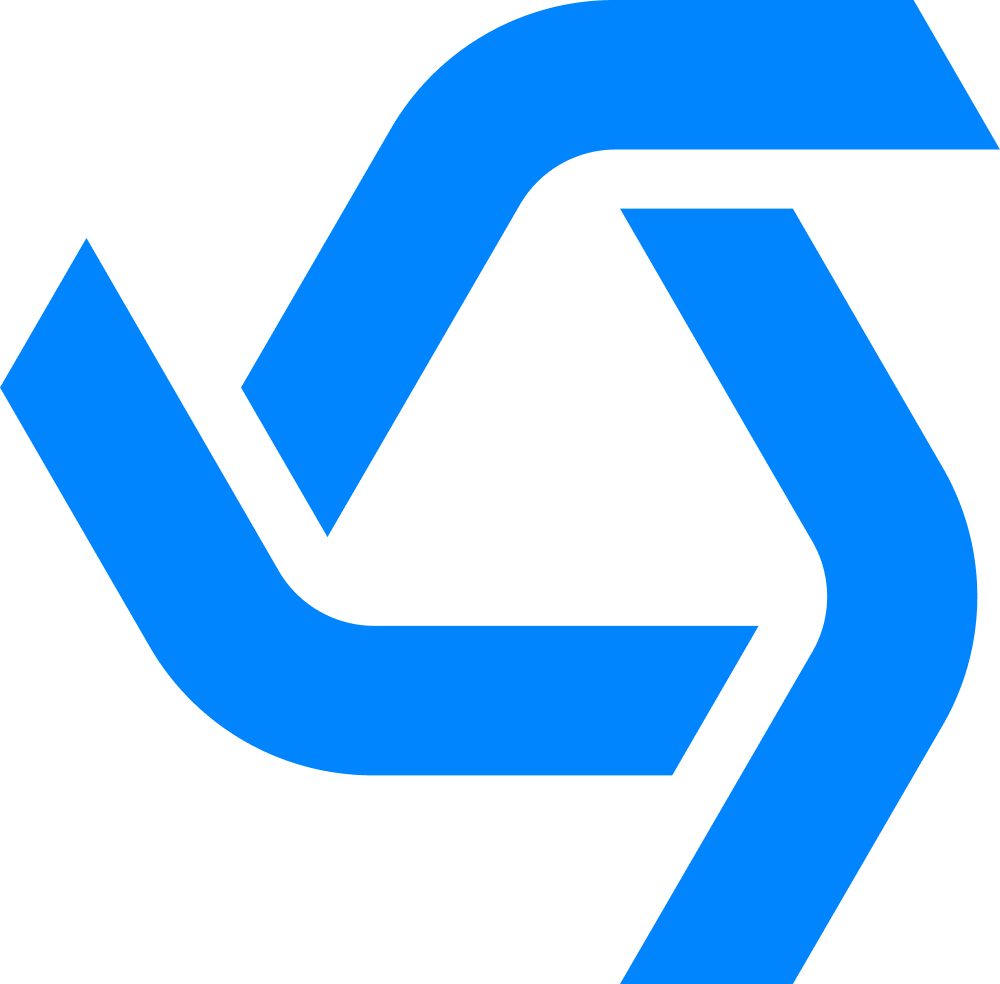You’ll notice that we simplified the left navigation in the new interface. We removed all drop down options and made each main navigation item a single click to enter. I’ll cover a few updates we made to the Cases and Customers list screens in the new interface.

Saved Views
The big update we made to Case and Customer lists is the addition of what we call “Views”.
A "View" is a set of saved filters that you access often. Views are customizable by Organization and can be used to create multiple custom queues, common filters you apply, tracking new/old/or past due cases, Cases by source, or anything else you can think of. This makes it so you don’t have to reapply the same filters every time you access a Case or Customer list.
All your Views are aggregated into a single list. When you click on a View, it updates the records you see in the list to match the pre-set filters.
Shared or Private
When you save a View, you can save it as Private or Shared. Private Views are only seen by you. Shared views can be seen by your entire organization or can be limited to specific Teams. Once saved, all your views will roll up to a single list of Views that you can toggle between to quickly refresh the list of records you see.

Filters
To add filters, you click the Filter icon in the top right and it will pop open the filter panel. You can add/edit/remove filters to this list and run them to update the main list. Once you add your filters you can save your filters as a View or discard them.

View Settings
When you save a View, you have some additional options that you can configure.
View Name - give your view a name you recognize
View Type - Set it to Private or Public
Sort By - You can set how your view sorts your record (created/updated, old/new, alphabetical)
Group By - You can add group headings if you want to group the records by Teams, Users or Status.
Default Display - Set whether the view displays as Cards, Tables, or Kanban. You can always toggle between them later.
Case Lists
The Case cards have been updated and are now single click to open. You can also click the menu icon on the right side for more action options (Assign, Claim, Clone, Delete).

Case Card Content
Left - the left side shows the Customer information. Today it shows the Customer name, Contact, and MID for that Customer Location. In the future you will be able to customize the fields that show here
Center - The center section displays the Case information. It has the Case name, description, ref ID, Owner Team, Owner User, Status, Category, Products, and Tags.
Right - The right side shows the last activity on the Case so you can get a quick glimpse into the Case without opening it.
You can toggle the display between Card, Table, and Kanban (updates coming soon to kanban) using the icons in the top right.

Case Insights
Finally, you’ll notice an Insights panel on the Case screen. This Insights panel will display stats for all the Cases in the current View so give you a snapshot into what the backlog looks like, what Teams are involved, solve times, and other stats. We will be launching with a very basic set of insights, but would love to hear feedback on the types of data you want to see in this panel.
You can also access Team Chat from this screen.
Customer List
The Customer list has the same updates that the Case list has (with the exception of kanban display).
The big update for the Customer list is that this list now displays all Locations since that is the primary customer record with the most data on it. If a Customer has multiple Locations, each Location will appear on this list.

Customer Card Content
The customer card has information from the Customer Location on the left half (name, address, phone, MID), which will be customizable in the near future. On the right side you have some more information about that Location - the number of open Cases, Contacts, and Products.
The Customer list also has the ability to save Views. We added a limited number of options to both the Case and Customer filters, so we would love your feedback on other fields you would like to be able to filter by for Cases and Customers.


.png)
.png)